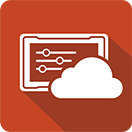Steps / Guides before repair for device registered with Windows Autopilot
If your computer is registered with Windows Autopilot.
When your computer breaks and components need to be replaced. You must properly prepare your computer for repair.
This preparation can avoid deployment issues after a computer is repaired or replaced.
Supported O.S.:
Windows 10
Windows 11
Before you send computer to repair:
✓ Disable BitLocker or other device encryption
✓ Backup your data
✓ Autopilot Deregistration
Deregister the Autopilot device from the Autopilot program
Contact your company's IT department to have them deregister the device if you are an end-user.
Re-registration after repair:
Hardware Hash ID (4KHH file) is need for Re-registration. The following methods are available to harvest a hardware hash from existing devices, please refers to Microsoft’s site for more details:
1. Get 4KHH file via Microsoft….
2. Get 4KHH file from local PC
◇ Collect the computer hardware Hash ID (4KHH file)
II. Capture a new Autopilot device ID (4KHH file) from the device
or
III. Using Microsoft Windows setting to get 4KHH file
A. Right-click on the Start menu and select Settings.
B. In Settings, select Accounts in the left hand pane.
C. In the Accounts page, select Access work or school.
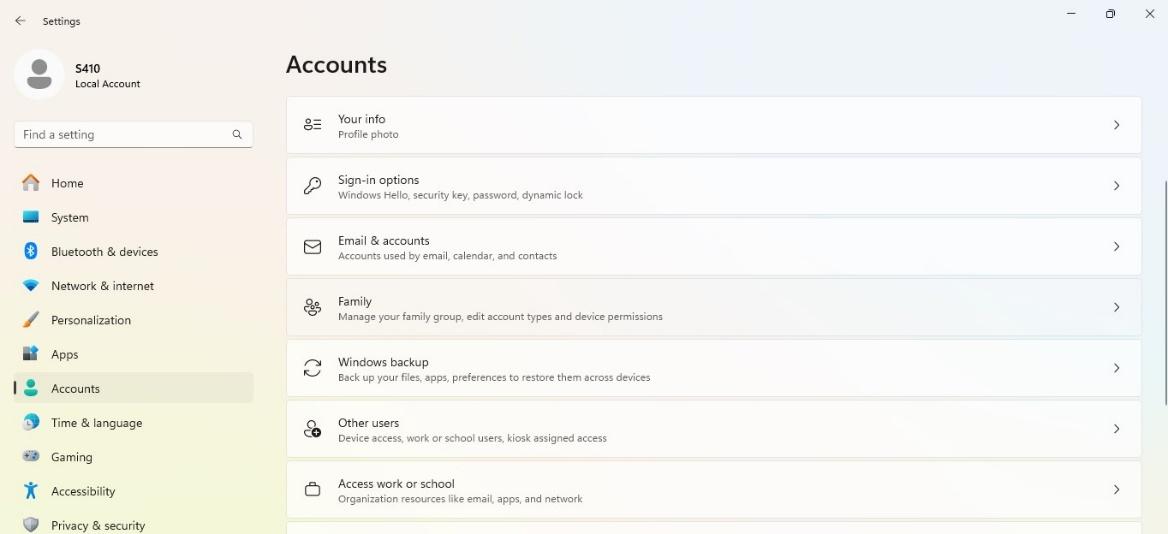
Once the Access work or school pane is open in the Settings app, export the log files:
- Windows 11: In the Export your management log files section, select the Export button.
- Windows 10: Select the Export your management log files link.
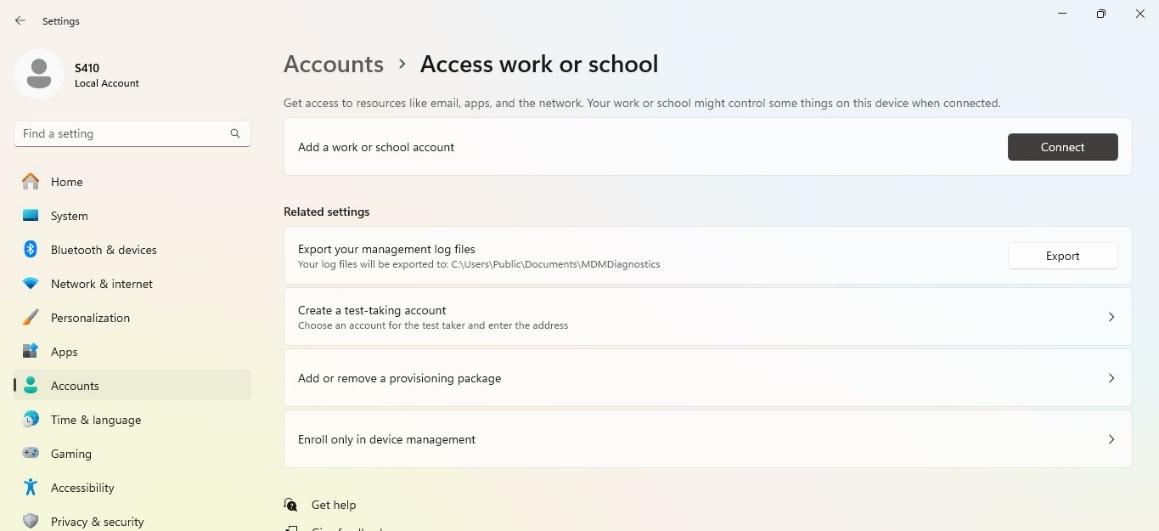
The logs include a CSV file with the hardware hash. Log files are exported to the C:\Users\Public\Documents\MDMDiagnostics directory.
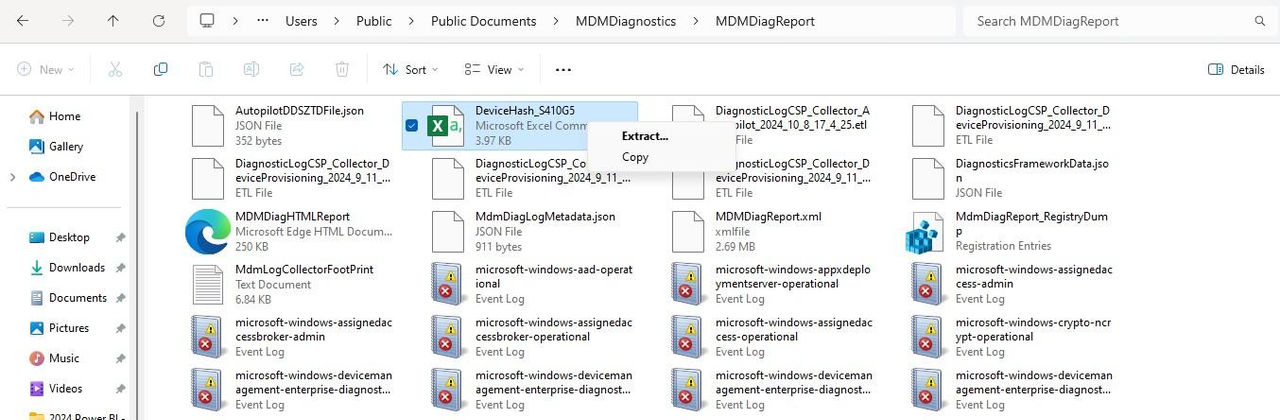
◇ Upload the Hardware Hash file (4KHH file) to the “InTune” portal
PowerShell Gallery | Get-WindowsAutoPilotInfo 3.9
And wait for the hash file to be approved.
◇ Please follow the steps to complete Autopilot deployment
Windows Autopilot user-driven mode
Windows Autopilot user-driven mode lets a new Windows device to be configured to automatically transform them from their factory state to a ready-to-use state. This process doesn't require that IT personnel touch the device.
Frequently asked question:
Question:
Can Getac assist with Microsoft Autopilot Deregistration?
Answer:
No, Getac cannot assist customers with Microsoft Autopilot deregistration.
Users need to complete the deregistration process themselves.
Question:
How can I deregister Microsoft Autopilot myself?
Answer:
To deregister Microsoft Autopilot, follow these steps:
Log in to the Microsoft Endpoint Manager admin center.
Navigate to the “Devices” section and select the device you wish to deregister.
Click on the “Delete” or “Unregister” option and follow the prompts to complete the deregistration process.
Question:
When I receive the repaired device, why does the login screen with another company name appear when I login?
Answer:
After replacing the computer mother board and reinstalling Microsoft Windows, you may be prompted to log in to Windows Autopilot from another company.
This issue arises when the replacement mother board is already registered with another company in Windows Autopilot. This is not an issue with hardware.
Users will be unable to bypass the prompt or log in to a different domain.
Windows Autopilot is not used in the current environment.
The affected device may be registered or unregistered in the Windows Autopilot environment.
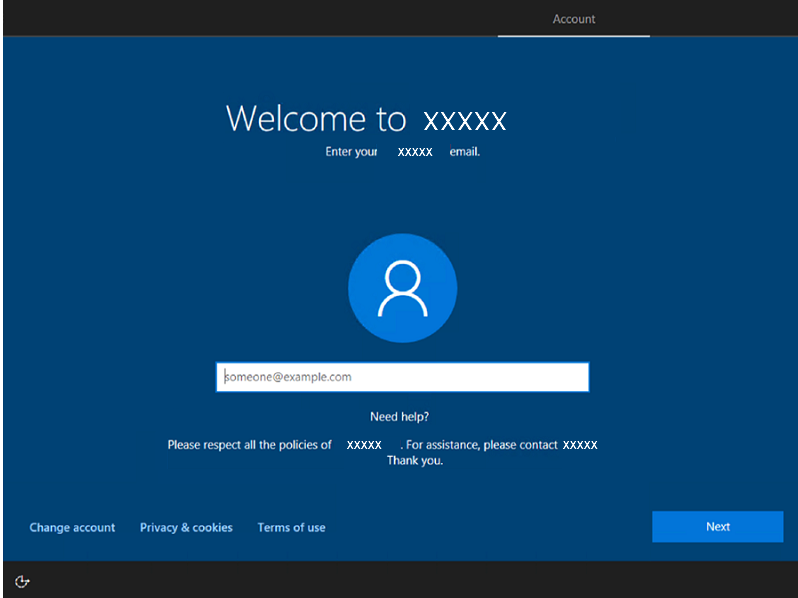
Solution
To resolve this issue, contact Microsoft Support to request to deregister the device.
The root cause is registration in the Windows Autopilot database, not a hardware issue.
This is a fairly widespread issue that occurs when the motherboard of a device registered in Windows Autopilot is replaced during service. If the previous company fails to deregister the device, the motherboard will remain registered.
When the motherboard that registered the system was used by a different company during the next repair, the user was prompted to log in to the previous company during Windows initial setup.
OEM manufacturers cannot unregister motherboards or devices with Windows Autopilot.
◇ You can request de-enrollment through the Intune platform.
How to get support in the Microsoft Intune admin center
◇ Re-register the Autopilot device with the Intune platform with the new Hardware Hash ID (4K HH) file.
Collect the hardware hash
Capture a new Autopilot device ID (4K HH) from the device